Expert settings
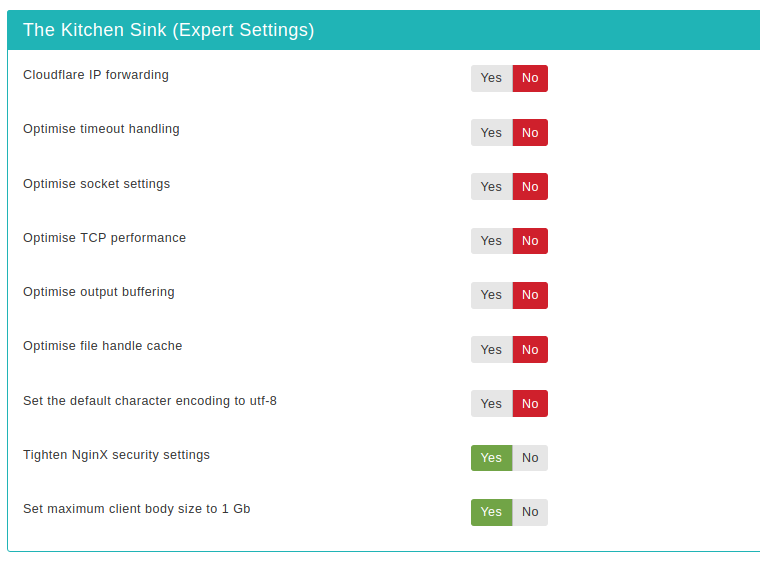
This section contains advanced configuration options for use by expert users. If you are unsure you are recommended to leave them as they are. If you are an expert user you are advised to review the values used in the generated configuration file and further tweak them based on the capabilities of your server and the traffic on your site.
- Cloudflare IP forwarding
-
Enable if you are using the CloudFlare CDN service. Enabling this option will allow your NginX server to "see" the real visitor's IP instead of the CloudFlare CDN proxy IP. This is very important for the correct operation of the Web Application Firewall of Admin Tools.
![[Warning]](/media/com_docimport/admonition/warning.png)
Warning This feature REQUIRES the ngx_http_realip_module module to be enabled in NginX, see http://nginx.org/en/docs/http/ngx_http_realip_module.html for more information. If the module is not enabled (default) your site will fail to load once you try reloading NginX with the new configuration.
- Optimise timeout handling
-
Enabling this option will create a set of rules which optimise the connection timeout. If you run into problems with lengthy processes (e.g. backups) you are advised to turn this off.
- Optimise socket settings
-
Enabling this option will create a set of rules which optimise the NginX connection pool size.
- Optimise TCP performance
-
Enabling this option will create a set of rules which optimise the TCP/IP performance of NginX and turn the sendfile feature on.
- Optimise output buffering
-
Enabling this option will create a set of rules which optimise the output buffers of NginX for typical servers.
- Optimise file handle cache
-
Enabling this option will create a set of rules which optimise the NginX file handle cache for sites serving large amounts of static content (most Joomla! sites do that: images, CSS and JS are all static content).
- Set the default character encoding to utf-8
-
Enabling this option will set the default output encoding to UTF-8. This is not strictly necessary as Joomla! will do that by default in its output. This is primarily used when serving static content, e.g. CSS and JS files which may contain international characters.
- Tighten NginX security settings
-
Enabling this option will create a set of rules which tighten NginX security: server names are hidden from redirects, the version of NginX is hidden from the output headers and invalid HTTP headers will be ignored.
- Set maximum client body size to 1Gb
-
Enabling this option will set the maximum acceptable client body (usually this means POST and PUT) size to 1 Gb. Please note that you still need to set up the maximum POST size and maximum file upload size in php.ini to accept large uploads on your server.