Sometimes you may have accidentally deleted a backup record from the Manage Backups page, or simply want to restore a backup file taken from another site. Normally, the only way to do that is to upload the archive file and Kickstart to your site and launch the restoration process from there. However, sometimes you are better off doing that from inside the application itself, using the integrated restoration. Before you can do that, you need to let the application know about their existence. This is what Import Archives is designed to do.
This feature allows you to automatically find and import archives stored anywhere on your hosting account. This means that you can upload backup archives anywhere in your site's folder structure, or even in a private off-site directory and the application will be able to import them. All backup archives are imported as backup records of the default backup profile (profile with ID #1) and can be restored just like any other backup archive.
When you launch this feature the page which lets you select a directory appears.
Choosing a directory

Use the button which looks like an open folder to open an interactive folder browser in a modal dialog. Navigate to the directory which contains the uploaded backup archives and click on the Use button. The dialog closes and you can now click on the button to let the application search for backup archives inside that directory. You are presented with a new page, listing the discovered backup archives.
Selecting archives to import
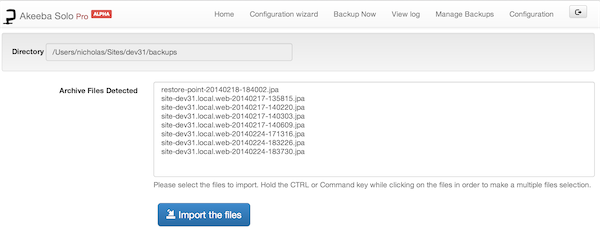
Select the backup archive you want to import by clicking on it. If you want to select multiple files, Control-click (Windows, Linux) or Command-click (Mac OS X) the archive you want to import. After that, click on the button. After a short while the application takes you back to the Control Panel page with a message that the import operation completed successfully. You can now click on the Manage Backups button to view the newly imported backup archives. You can now download or restore the imported backup archives.
![[Note]](/media/com_docimport/admonition/note.png) | Note |
|---|---|
|
When you have multi-part backup archives only the main part (the one with the .jpa, .jps or .zip extension) appears on the list. Don't worry! The application does find and import all of them when you select the main part. |