More often than not, seasoned web masters prefer to place file repositories outside the site's root (usually, outside the web server's root as well!) in order to deter potential crackers and "leechers" from having direct access to those files. Such repositories can include downloads, image galleries, media (audio and video) or controlled access documents files. As you know, the application will normally only backup file under the configured site's root, which means these files are not going to be backed up.
Using the off-site directories inclusion, the application can be instructed to look for files in arbitrary locations, even if they are outside the site's root (hence the name). All the directories included with this filter will be placed in the archive as subdirectories of another folder, in order to avoid directory name clashes. We call this folder the "virtual folder", because it doesn't physically exist on the server, it only exists inside the backup archive.
For example, if you want to backup an off-site directory named
images , if we weren't using the virtual folder
it's contents would end up being backed up (and subsequently
restored!) inside the existing images directory
inside your site's root. This is something you wouldn't like to
happen. If your virtual folder is called
my_offsite_includes , this directory would end
up being backed up as something like
my_offsite_includes\1-images . Notice the
number and the dash before the actual directory name? This is a
smart feature which allows you to backup many directories of the
same name. You could, for instance, backup two directories named
images , confident that there would be no name
clash inside the archive.
Since keeping track of these folders is a pain, the
application includes a readme.html text file
inside the virtual folder which tells you which backed up folder
corresponds to which physical folder, making it easy for you to
restore these directories to their rightful place.
![[Important]](/media/com_docimport/admonition/important.png) | Important |
|---|---|
|
The ANGIE restoration script can optionally restore the off-site directories to their original location. You should be aware that these files are first extracted inside the site's root (in the "virtual folder") and then ANGIE allows you to select the directory where they will be copied to. After the copy is complete, the files are deleted from the "virtual folder". This means that you need quite a lot of disk space to move these files to their final location. |
![[Warning]](/media/com_docimport/admonition/warning.png) | Warning |
|---|---|
|
Under no circumstances should you add your site's root as an off-site directory inclusion! The application already adds the contents of your site's root to the backup set without any manual intervention. If you manually add this directory you will be backing up the same files twice, bloating your backup size - which could in turn lead to backup problems, such as running out of disk space. |
Off-site Directories Inclusion
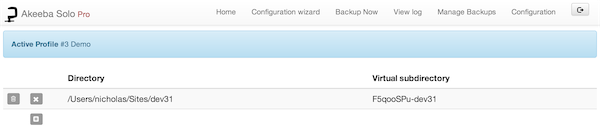
At first you are presented with a grid view, listing all the off-site inclusions you may have already added. Next to each row and on the left hand side of it you will find two icons:
-
The trashcan. Clicking on this icon will remove the current directory definition from the backup set.
-
Pencil or Add. Both will toggle the row to edit mode: the former to edit the directory definition, the latter to create a new one.
Off-site Directories Inclusion - Edit mode
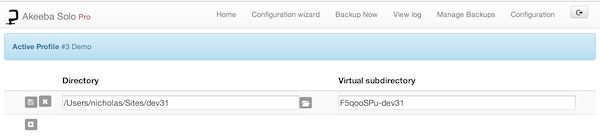
When a row enters the edit mode, the pencil icon changes to two different icons:
-
Floppy disk. Clicking on this icon will save any changes you have made.
-
Cancel. Clicking it will abort any changes you have made.
You will also observe that the path to the external directory has also turned to an edit box with a folder icon on its left. You can type in the absolute path to the external directory using the edit box, or click on the folder icon to launch a visual folder browser, much like the one you use to select an output directory in the application's Configuration page. If you choose to use the edit box, you can use the following variables:
-
[SITEROOT] is the absolute path to your site's root
-
[ROOTPARENT] is the absolute path to your site root's parent directory, i.e. one level above your site's root.
To the right of the directory you will see another field called Virtual Directory. This is the name of the subdirectory where the application stores the files and folders of these off-site directory's files. Normally, the subdirectory is placed inside the virtual directory for external files, as defined in your backup profile's configuration. If you do not enter a directory name the application will use an automatically generated, guaranteed to be unique, name. This name is a random value followed by a dash and the name of the off-site directory you are defining.
![[Tip]](/media/com_docimport/admonition/tip.png) | Tip |
|---|---|
|
Sometimes you want to include off-site files directly inside
the archive's root. Two very useful cases are overriding your
regular site configuration file with another one –presumably one
tuned for use on your dev site– as well as overriding files in the
installation directory, for example in order to customise the
appearance of the installer. In those cases you don't want the
off-site files to be included inside the virtual directory for
off-site files. This is very easy to accomplish. Just set the
Virtual Directory to a single forward slash (it's this character:
|