![[Note]](/media/com_docimport/admonition/note.png) | Note |
|---|---|
|
This feature is NOT available on Akeeba Ticket System Core. Even though you can add Canned Replies you have no access to them from the front-end of the component. |
This is accessible through the back-end , menu item and then clicking on the Canned Replies link below the component's toolbar.
When doing support you will often see the same question repeated over and over again by several different people. It doesn't matter if you've put it with big, bold letters in your FAQ page or if InstantReply offers older ticket pages which contain the reply to this question. It's a simple fact of life that some users will arrogantly ignore your documentation, FAQ, suggested pages and common sense, submitting a ticket nevertheless. Instead of wasting your time typing the same reply over and over again you can set up canned replies.
The front-end canned reply lightbox
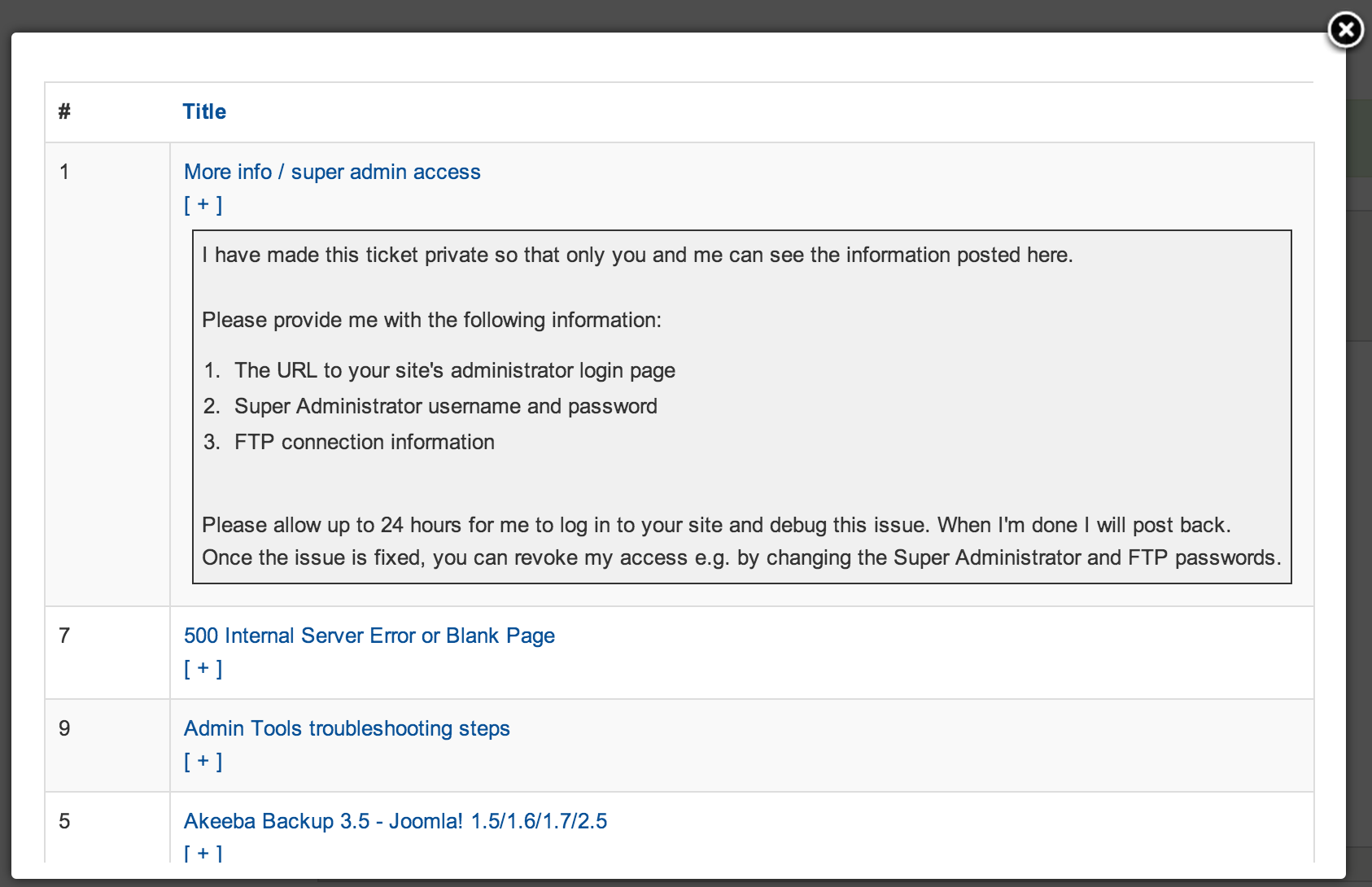
A canned reply is, essentially, a preset text you can paste in your reply with two clicks. Your WYSIWYG editor renders a Joomla additional editor button either below the editor area or as a button in the editor itself whcih allows you to . This buttons will open the Canned Replies lightbox. You can click on the title of a canned reply and its contents are entered in the reply area, directly where your cursor is. By repeating these steps you can insert several canned replies in a single reply to a user. If you want to preview the contents of a canned reply just click on the [ + ] link below its title. A grayish area will expand below with the contents of the canned reply. This is a very powerful tool and comes in very handy as your support volume increases.
Since Akeeba Ticket System 1.3.0 this lightbox is keyboard aware. Select a reply using the j (move selection up) and k (move selection down) keys. The currently selected reply is marked with a light green background. Press the + key to show / hide the full contents of the canned reply. Use ENTER to insert the currently selected canned reply into the reply area or ESC to close the lightbox.
![[Note]](/media/com_docimport/admonition/note.png) | Note |
|---|---|
|
Canned replies are only available when you are replying to a user from the front-end of your site. |
The back-end Canned Replies page
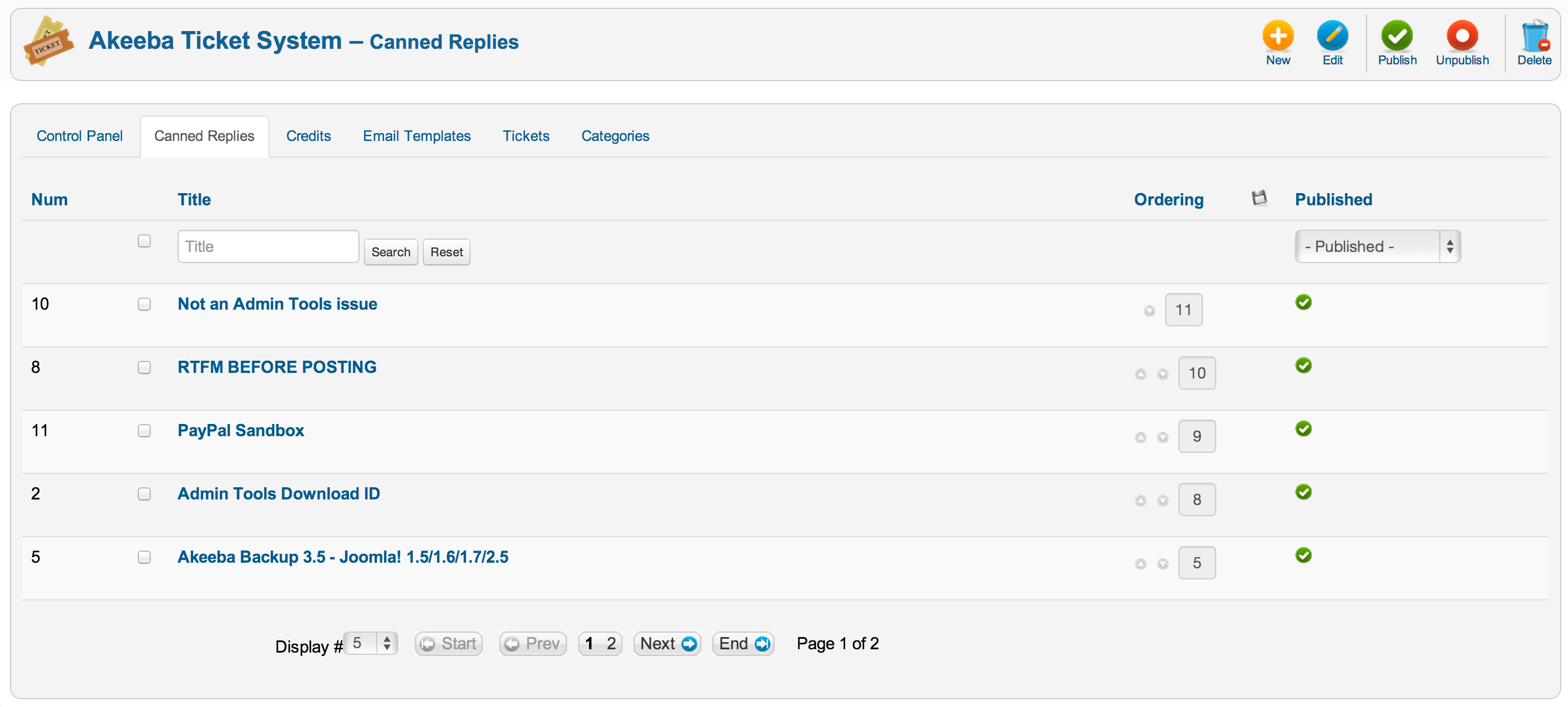
The back-end Canned Replies page is where you will define your canned replies. The canned replies which are published are going to be shown in the front-end in the order specified in the Ordering field.