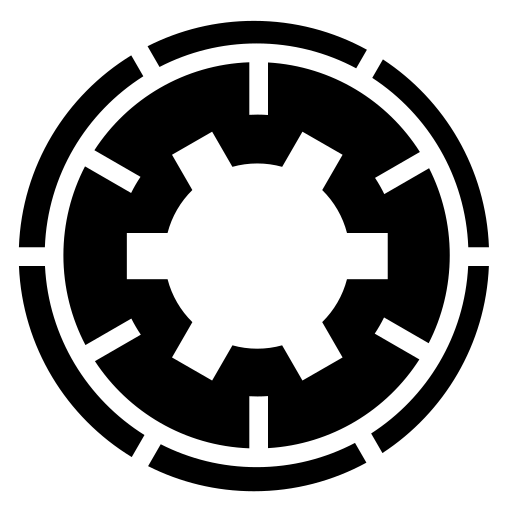I'd like to know how to schedule automatic backups so that they run on their own, without having me to log into Joomla! and press that "Backup Now" button anymore.
Setup:
- Joomla! 3.8.3
- Akeeba Backup Pro 5.6.3
- PHP 7.0.25
We've set up a FTP Server on which we want to store backups from multiple Joomla! sites.
Each backup should go into its own directory:
- /backups/site1
- /backups/site2 and so on ...
I've managed to setup the subdirectories properly. Akeeba has successfully stored some of the backups in these folders.
Anyhow ... the problem I have now is that I have to login on every single site and press that "Backup Now" button manually. I've tried to set up CronJobs and PHP Scripts but I couldn't figure out how they work properly.
Also ... is there any way to just keep the latest X files on the FTP-Server, so Akeeba automatically deletes the oldest ones?
Any help is appreciated!
I'm looking forward to hearing from you.
Kind regards.