The View Log option allows you to download or view the output from the most recent backup operation attempted for each origin. This information may be useful in diagnosing problems if you are having a problem completing a backup.
Selecting an origin

The first page allows you to select an origin. Backups
attempted while logged in to the application belong to the Backend
origin. The Frontend origin applies to backup archives taken with
the front-end backup method (the one with the secret word, without
logging in to the application) or using the
altbackup.php alternative CRON script. The
Command Line origin applies only to backups taken with the
backup.php native CRON script file. Finally,
the JSON API origin applies to backups taken with a remote client
such as Akeeba Remote CLI and compatible third party products and
services.
Since Akeeba Backup 4.0 some backups may have a Backup ID which allows them to have a separate log file. In this case you will see something like "Backend (id1234)" in this drop-down. This means that the log file in question is for the back-end backup with Backup ID "id1234". If unsure, go to the Manage Backups page and click the View Log button from there to open the correct log file for the backup attempt you want to examine.
Please remember that the log displayed is the log file produced by the last backup that ran from the selected origin.
![[Tip]](/media/com_docimport/admonition/tip.png) | Tip |
|---|---|
|
The most typical case: you just tried taking a backup using the application's interface, it failed, you want to see why. Please select the Backend option from the drop-down. |
This takes you to the View Log visualization page.
View Log
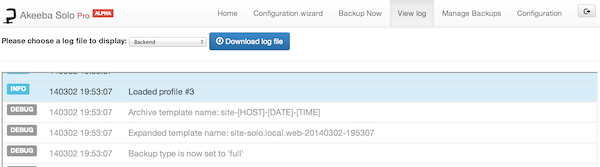
If you wish to ask for support, you must download the raw log (a text file). Just click on the big, blue download button above the log viewer. Remember to put that text file in a ZIP file and attach it to your support ticket. Do not copy and paste the text appearing in the log viewer, either a part of it or in full; it won't help us to help you.
![[Warning]](/media/com_docimport/admonition/warning.png) | Warning |
|---|---|
|
When asking for support, make sure that the Log Level was set to "All Information and Debug" in the Basic section of the Configuration page before backing up. Otherwise the log cannot be used for support purposes. |
The bulk of this page is the log visualization box. Each line has a colour-coded label of its type (debug, info, warning, error), the time stamp in the format YYMMDD hh:mm:ss (that's year, month, date with two digits, a space and time in 24-hour format) and the log message.
Whenever you report bugs, all of this information is absolutely necessary. In order to reveal as little sensitive information as possible, whenever a file path has to be logged, your site's root folder is replaced with the string '<root>'. Keep this in mind when reading warnings and errors.