You can configure the PHP File Change Scanner from the Malware Detection page, clicking on the Scanner Preferences button.
Scanner preferences
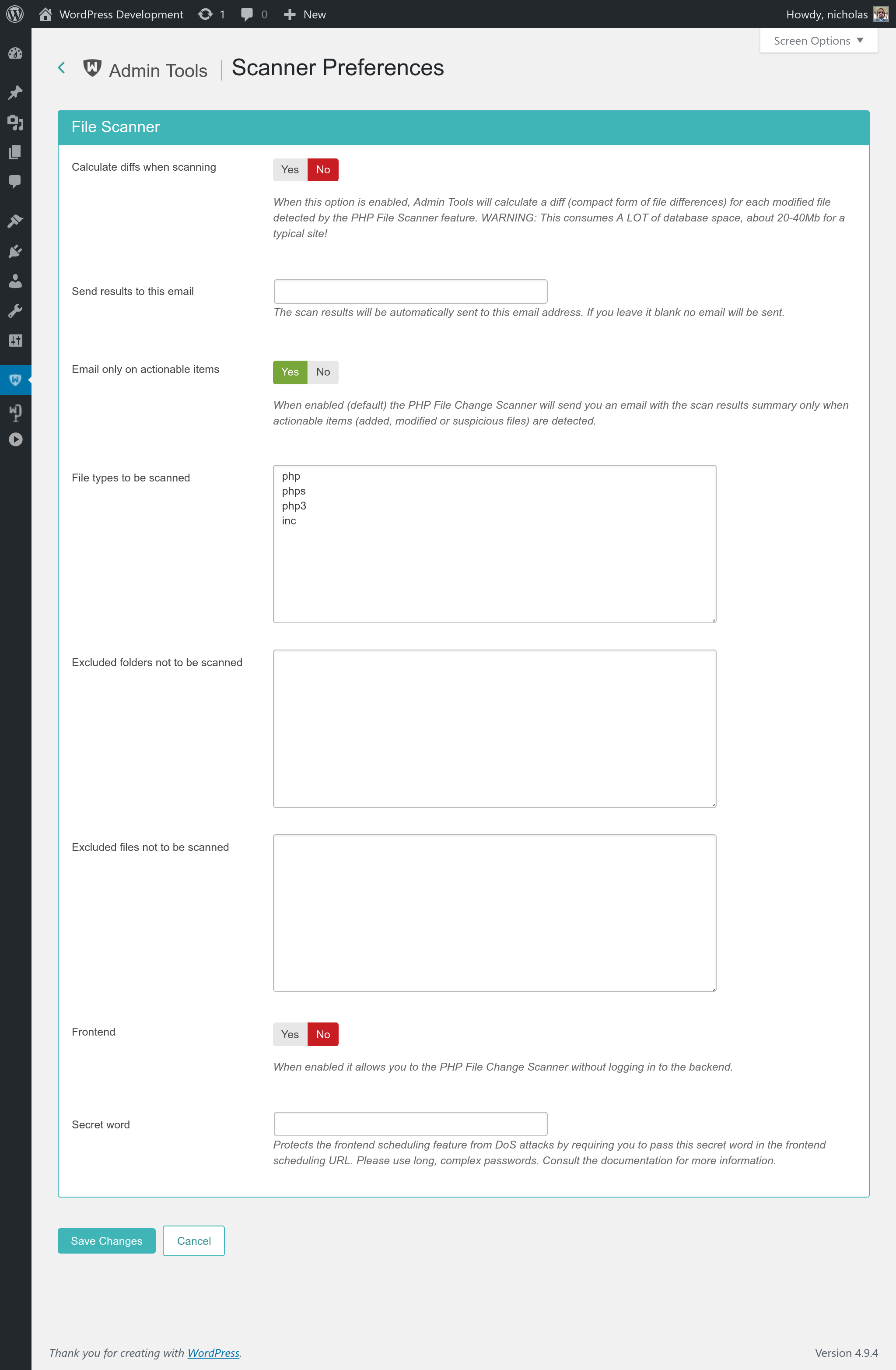
- Calculate diffs when scanning
-
When this option is enabled, Admin Tools will calculate a diff (compact form of file differences) for each modified file detected by the PHP File Scanner feature. This is useful if you want to pinpoint the changes made to a file.
Please note that this consumes a lot of database space, about 20-40Mb for a typical site.
- Send results to this email
-
The scan results will be automatically sent to this email address. If you leave it blank no email will be sent.
- Email only on actionable items
-
When enabled (default) the PHP File Change Scanner will send you an email with the scan results summary only when actionable items (added, modified or suspicious files) are detected.
- File types to be scanned
-
Enter file extensions to be scanned by the PHP File Change Scanner. One extension per line, without the leading dot. Please only include extensions of file types you expect to contain PHP executable code. Don't add non-PHP files such as .exe or .docx; that would slow down the scanner without increasing your security. Remember that the PHP File Change Scanner is designed to scan PHP files; it's not a generic antivirus, it's useless against malicious macros, traditional viruses in EXE files etc.
- Excluded folders not to be scanned
-
List of folders which are going to be ignored while the PHP File Change Scanner is scanning your site. One directory per line. Always use forward slashes, even on Windows. Paths must be relative to your site's root folder. Example:
wp-content/plugins/myplugin/somefolder
- Excluded files not to be scanned
-
List of files which are going to be ignored while the PHP File Change Scanner is scanning your site. One file per line. Always use forward slashes, even on Windows. Paths must be relative to your site's root folder. Example:
wp-content/plugins/someplugin/file.php
- Frontend
-
Set to Yes to enable scheduling this feature with the Scheduling URL method.
- Secret Word
-
The Secret Word to control access to the Scheduling URL method. Only applies when the Frontend option above is set to Yes.